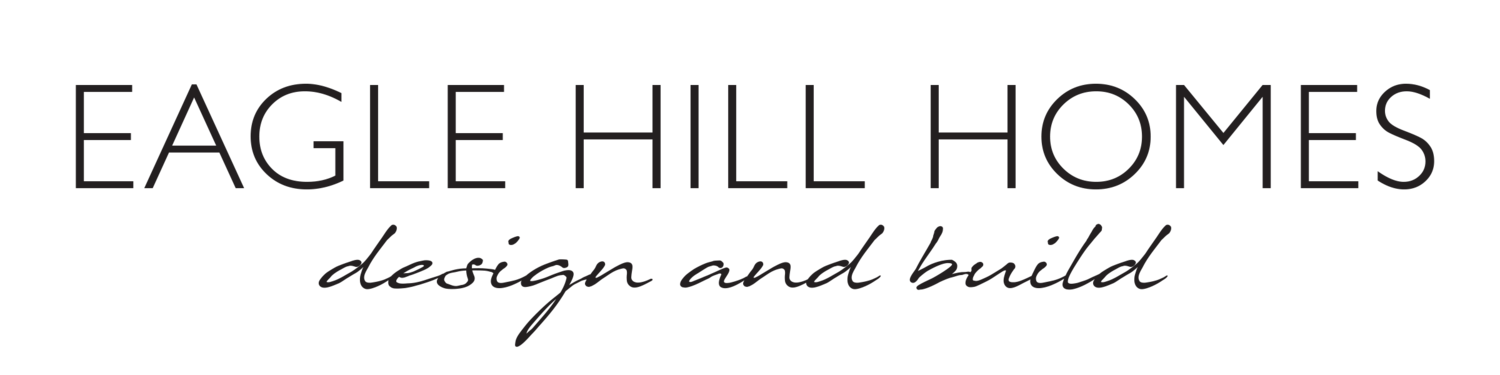Client Portal How-To
Please see the steps below outlining how to access your client portal:
Step 1: go to eaglehillhomes.com
Step 2: At the top banner, click “Design Build Services” and then “Client Portal”.
You can also download the app for iPhone users here and Android users here
Step 3: Log in using the Username and Password you set up when you got your email invite.
Step 4: Upload your Design Inspiration photos under “Files” - “Documents” and click “Inspiration Photos” and upload all of your files in that folder.
Step 5: Make a payment under “Financial” - “Invoices”.
Note: When you have a payment due you will be notified via email, as well as on the left side of your homepage. Here you will always be able to see your Job Price Summary, which includes your Job Running Total, what you have paid and if you have any pending payments, etc.
Step 6: Send Messages under “Messaging”- “Messages”. From there, you will see “Compose New Message” and you can send the message just like an email.